Create NFTs with the Avalanche Wallet
Non-Fungible Tokens on Avalanche
Avalanche natively supports the creation of of digital assets including fixed-cap assets, variable-cap assets, and non-fungible tokens (NFTs).
Some assets are fungible, meaning all units of that asset are perfectly interchangeable. Notes of a currency are fungible, for example: one $5 note is the treated the same as any other $5 note. Some assets, by contrast, are non-fungible. That is, elements are not unique and perfectly interchangeable. Real estate is non-fungible because each piece of land is distinct.
Non-fungible tokens are a useful way of representing proof of ownership of a unique asset.
NFT Studio on Avalanche Wallet
The NFT Studio in the Avalanche Wallet can be used to create NFTs. In this tutorial we'll create a Collectible asset: a generic NFTs with a picture and a description, or with a custom payload. You can create them using a simple point and click interface, and no technical knowledge required.
To access the NFT Studio, log into the Avalanche Wallet. On the left side, select Studio:
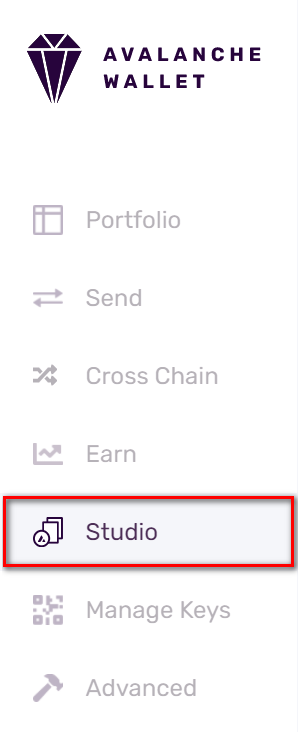
This opens NFT Studio. There you have two options: New Family, for the creation of a new family of NFTs, and Mint Collectible for creating new assets in existing families. We need to create our first family of NFTs, so click New Family.
Create NFT Family
There you will be asked to enter the name of your collectible family, as well as a symbol (ticker). Names do not have to be unique.
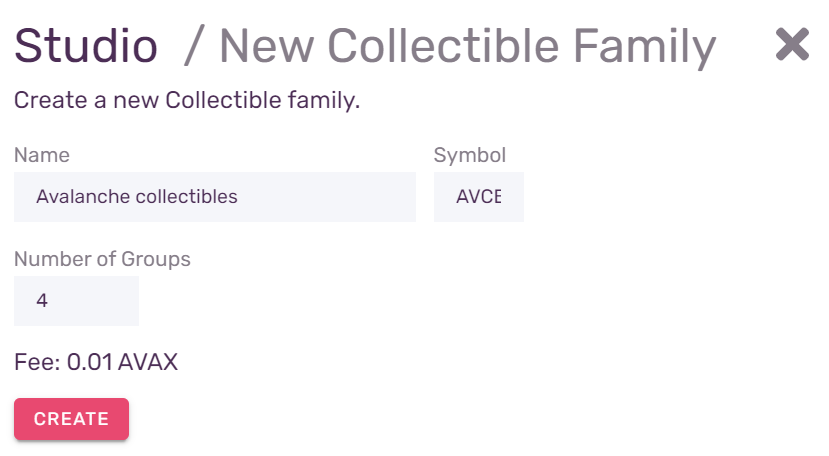
You will also need to enter a value for Number of Groups, which specifies how many distinct collectibles the newly created family holds. Choose carefully, because once created, the parameters of the collectible family cannot be changed.
When you're done, press Create to create the collectible family. The transaction fee will be deducted from your wallet's balance. When the family is created, you will see the transaction ID (TxID), as well as parameters for the family. You can use the TxID to look up the transaction in the explorer, but it is not necessary to write it down.
Press Back to Studio to return, and we're ready to create our first collectibles. Press Mint Collectible.
Mint NFTs
After pressing Mint Collectible you will be presented with a list of all the Collectible families that still have Collectible groups that have not been created yet.
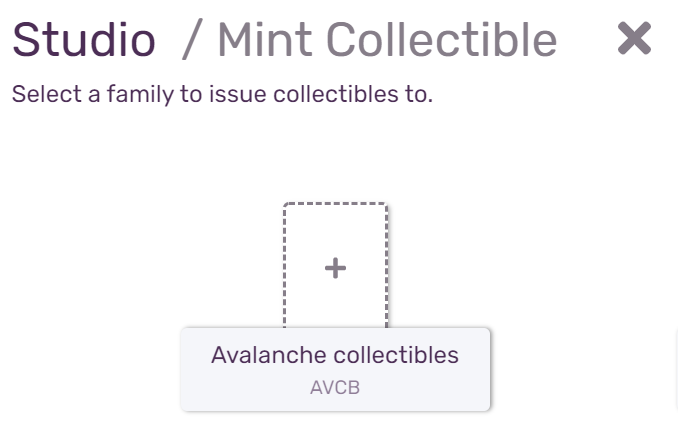
Select the family you created earlier. You'll be prompted to fill a form with the parameters of the new collectible.
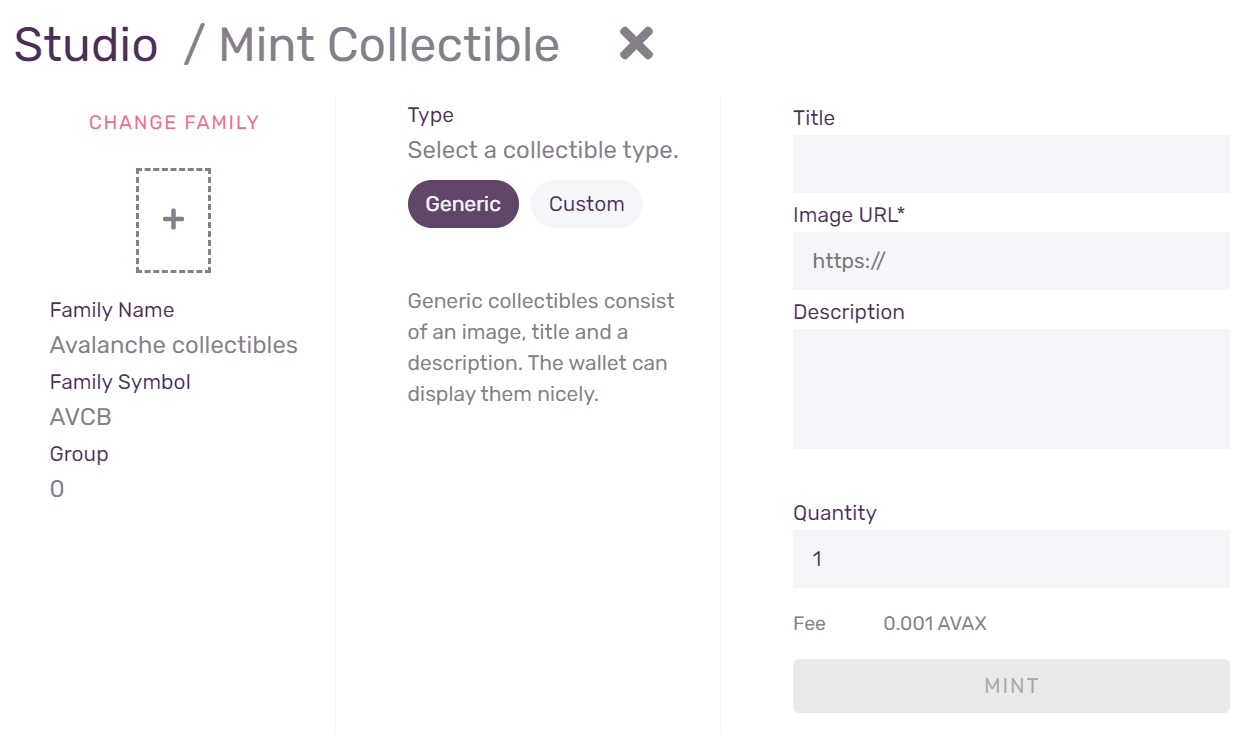
By default, a Generic type of collectible will be selected. That is an NFT that has a Title, a URL for the image, and a Description. Enter the required data, as well as the Quantity, which will determine how many copies of the collectible are created. As before, enter the data carefully: you won't be able to change anything once the tokens are minted. You'll see a preview of the data where you can check what your collectible will look like.
If you would like to have something else besides a picture collectible, select Custom.
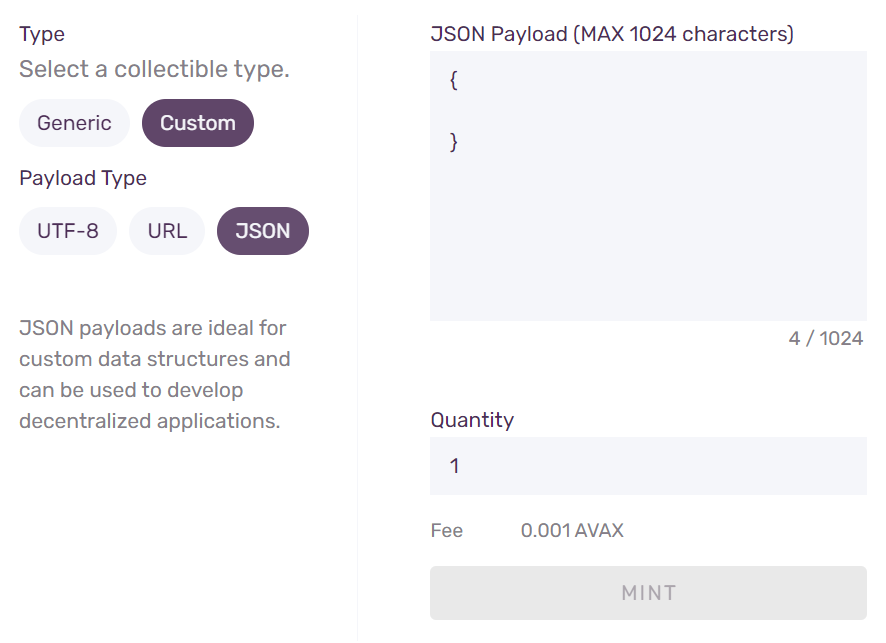
A custom collectible can contain an UTF-8 encoded string, a URL, or a JSON payload. The size of the data cannot exceed 1024 bytes.
When you're done, press Mint to create the collectible. The transaction fee will be deducted from your wallet, and a newly created collectible will be placed in your wallet.
See your collectibles
An overview of your collectibles is always visible in the top of the screen, along with your balances.
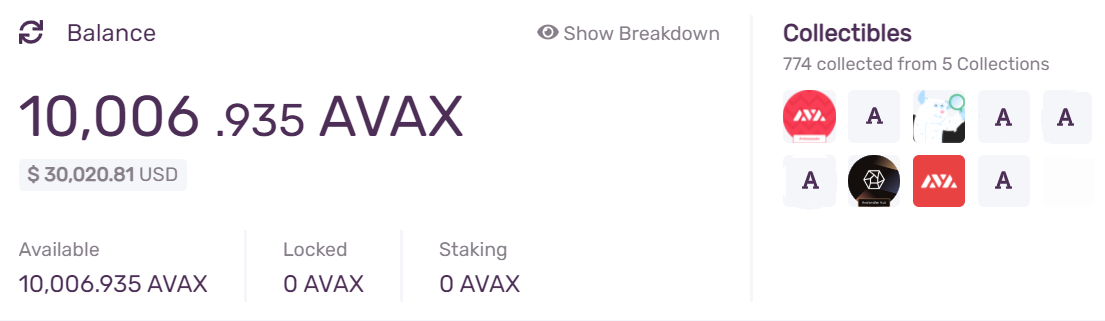
To see your collectibles in more detail, select Portfolio from the left-hand side menu. You will be presented with a screen showing all of your assets, with tokens selected by default. Change the selection to Collectibles by clicking the corresponding tab.
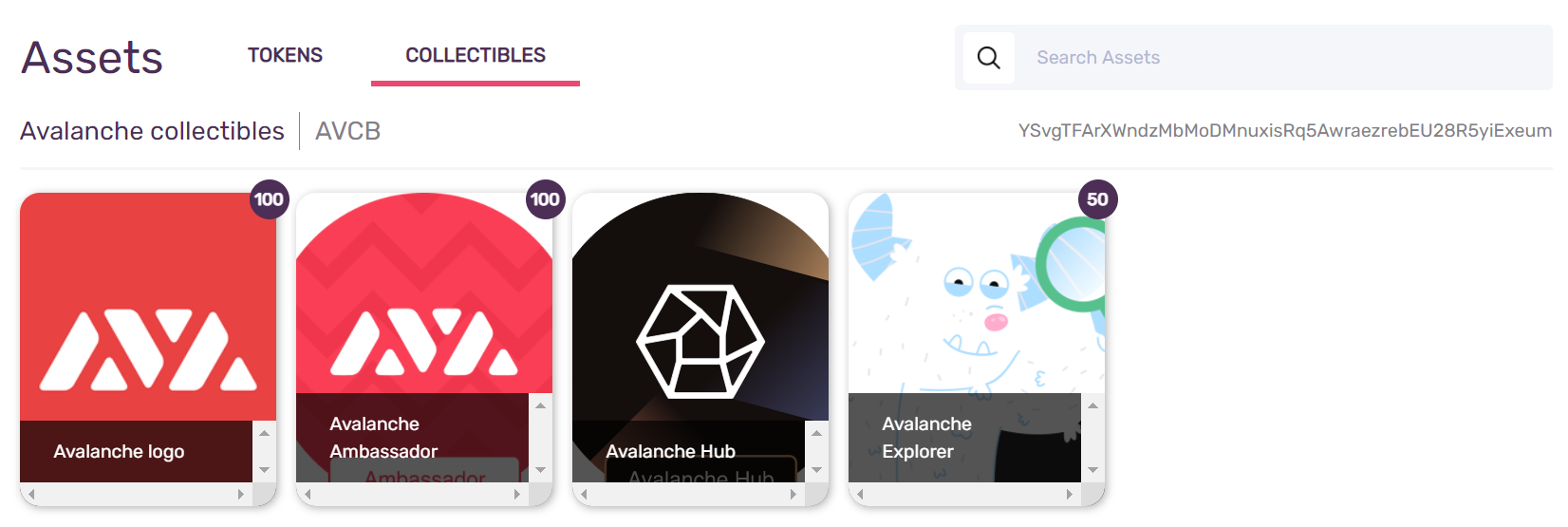
For each Generic collectible, a picture will be shown, along with the title, and the number indicating how many copies of the collectible are in your portfolio. Hovering over the collectible with your pointer will show the detailed description:
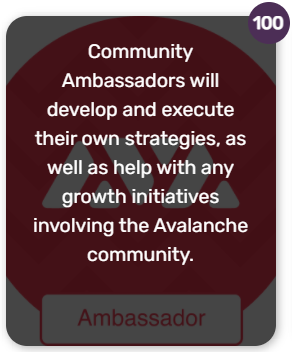
If you select a collectible by clicking on it, you will see which group it belongs to, its quantity, along with the Send button.
Send NFTs
To send your collectible to someone, either click the Send button on the selected collectible in the Portfolio, or navigate to Send tab on the left-hand side menu, and click Add Collectible:
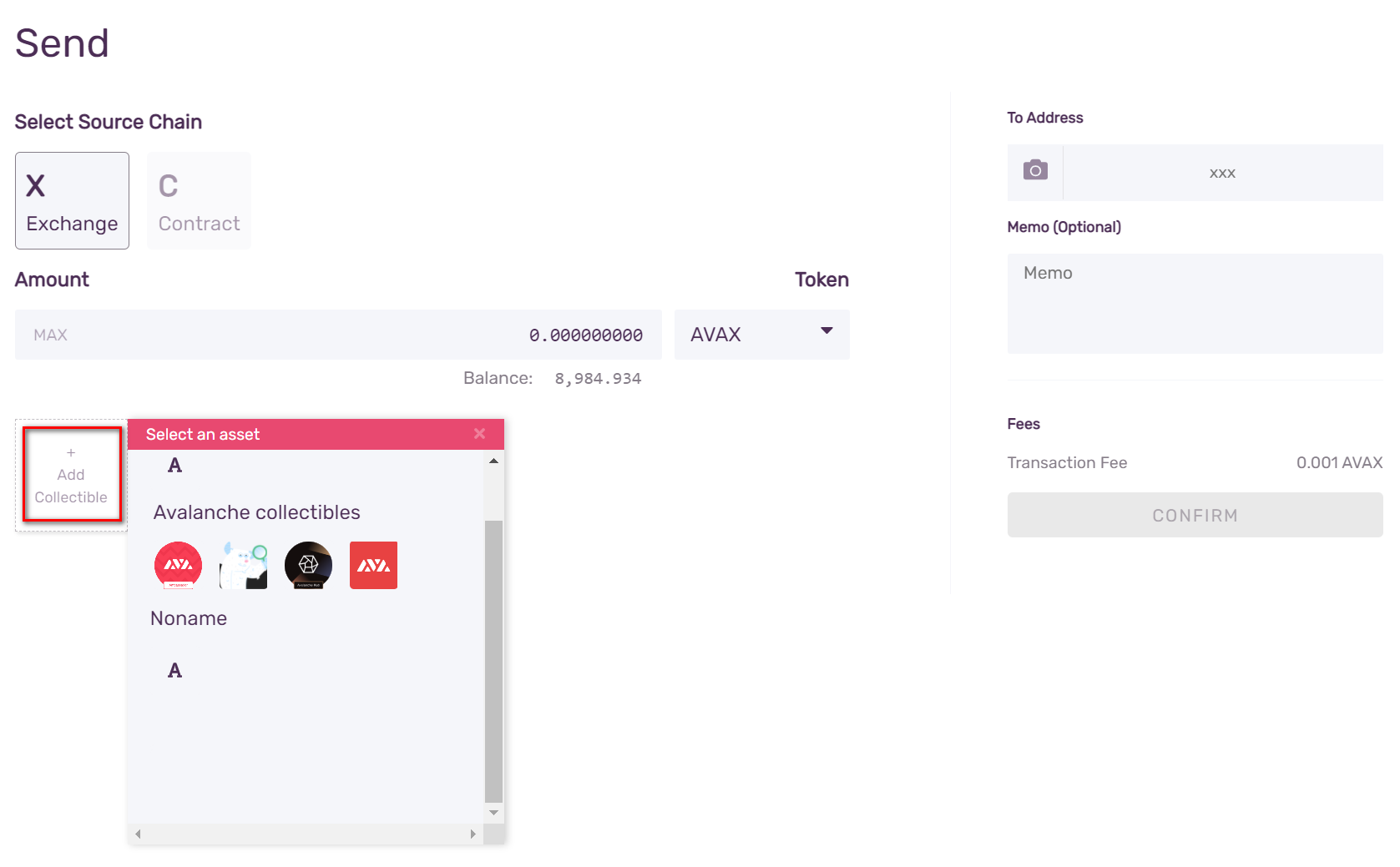
You will be presented with a menu to select a collectible you wish to send.
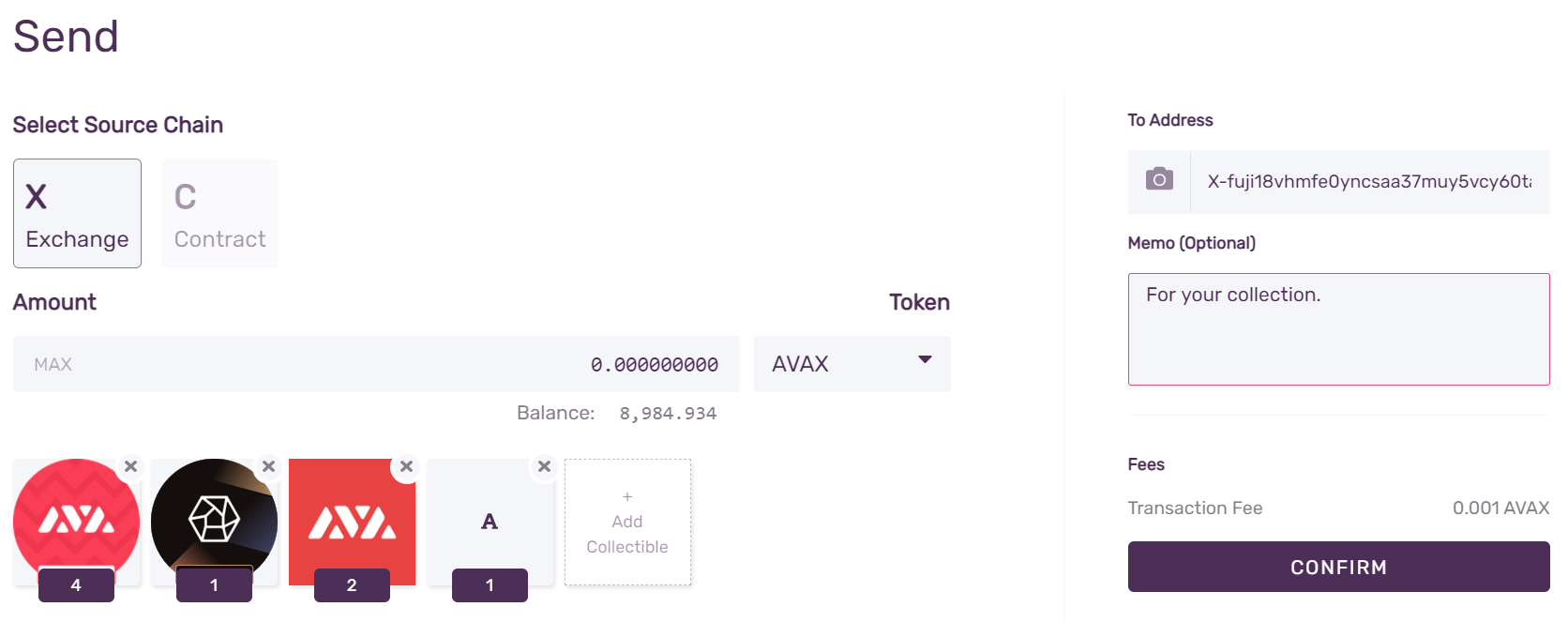
You can send multiple collectibles in a single transaction. Clicking the label on the collectible will let you edit the number of copies you wish to send. You can send multiple families and collectible types in a single transaction.
When you have entered the destination address, press Confirm to initiate the transaction.
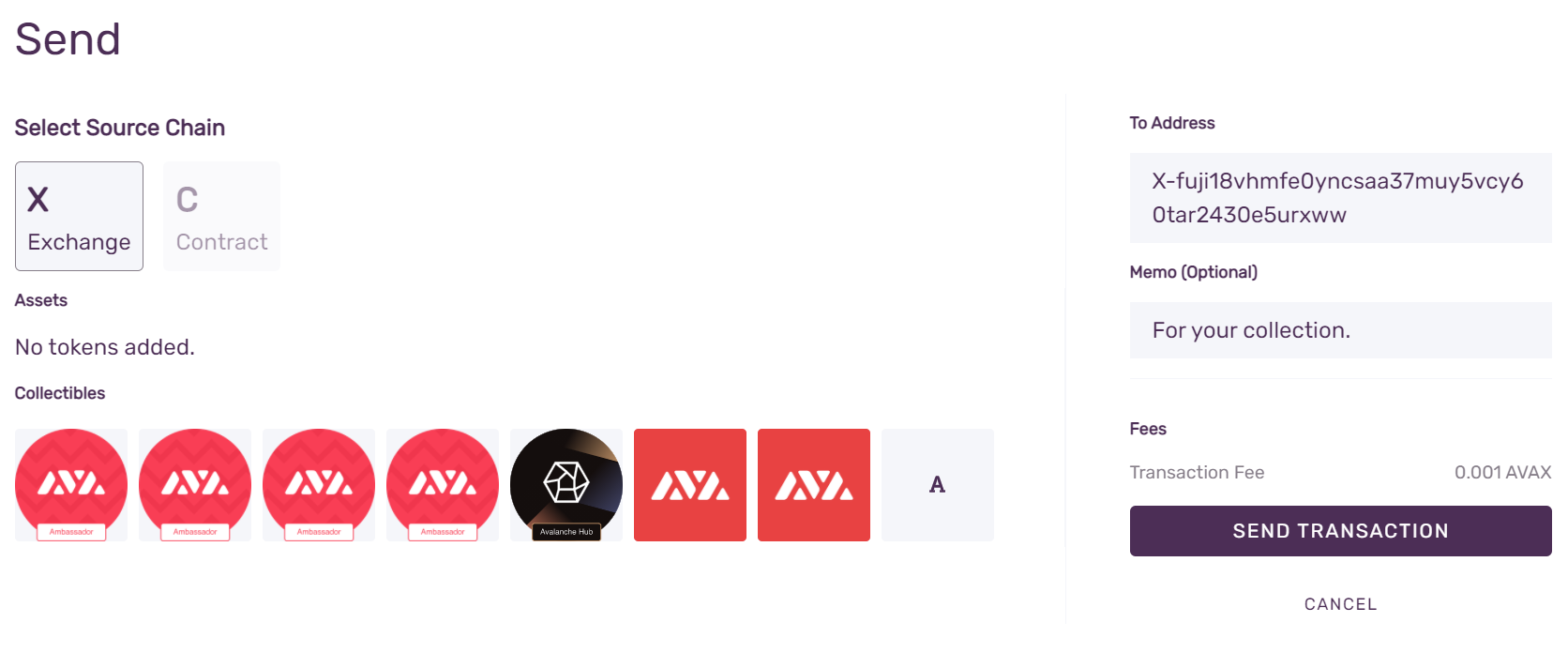
After pressing Send Transaction it will be published on the network, and the transaction fee will be deducted from your balance. Collectibles will be deposited into the destination address shortly after.
Summary
Now you can create NFT families, mint NFT groups, and send NFTs. Have fun! Make sure to share your creations with us on our social media channels!
If you would like to know the technical background of how NFTs work on the Avalanche network or would like to build products using NFTs, please check out this NFT tutorial. If you have technical questions, reach out to us on our Discord server.