How to Configure and Use Your Own Chainlink Node And External Adapter In Your Avalanche dApp
Introduction
This tutorial will show you how to setup a Chainlink node with the Avalanche Fuji Testnet and create dApp smart contracts to connect to the Chainlink node.
We at red·dev needed to do learn how to do this for our current software project under development, RediYeti. In our case, we needed our dApp (on the C-Chain) to gather information from the Avalanche P-Chain, and because Avalanche does not allow this natively, we built a Chainlink adapter to do this job.
You, however, can follow this same methodology to gather any real-world information that your dApp needs, by following this tutorial and just designing your Chainlink adapter to gather different information.
In this tutorial, we describe each step of setting up the environment by hand. However, to make your life easier after you learn how it works, we have included a set of Ansible scripts to complete this process automatically. (For more information on the devops tool Ansible, see the Resources section at the end of this tutorial.) Ansible creates a development server using a Vultr.com vps, and you can find the entire project here.
Audience
To get the most out of this tutorial, you will need to have a basic understanding of Docker, Chainlink, Javascript, Node, Solidity, and how to write dApps. If you do not yet know about these topics, see the Resources section at the end for links to learn more.
Overview
At the very highest level, here is an overview of the process we will take you through in this tutorial. First we are going to show you how to install the necessary software required to run the Chainlink node, and then we will will explain to you how to run the Chainlink node within the Docker container. After that, with the help of the Chainlink GUI, we can create a simple job which will be used in a smart contract to gather real-world data.
Prerequisites
- Ubuntu 20.04 or later
- Docker-CE
- Go 1.16.6
- AvalancheGo v1.4.5 or higher
- Metamask wallet set up for use with Avalanche Fuji Testnet
- User with sudo access
Install Docker-CE
The first step is to install Docker-CE. Docker-CE (community edition) is a free version of Docker that you can use to spin up containers without having to pay for enterprise-level support.
Open a terminal session and execute the command below:
$ curl -sSL https://get.docker.com/ | sh
To manage Docker as a non-root user, create a docker group and add your user to it.
$ sudo groupadd docker
$ sudo usermod -aG docker $USER
Verify that you've installed Docker by running the command below:
$ docker -v
The next step is to download and install the Go language (a.k.a. "golang") which is required for building AvalancheGo, later in this section.
Install Go
Download the Go package. We have used version 1.16.6 for this tutorial:
$ wget https://storage.googleapis.com/golang/go1.16.6.linux-amd64.tar.gz
Extract go1.16.6.linux-amd64.tar.gz to /usr/local:
$ tar -C /usr/local -xzf go1.16.6.linux-amd64.tar.gz
Add /usr/local/go/bin to the PATH environment variable. You can do this by adding the following line to your $HOME/.profile or /etc/profile (for a system-wide installation):
export PATH=$PATH:/usr/local/go/bin
Verify that you've installed Go by running the command below:
$ go version
Build the AvalancheGo image
Clone the AvalancheGo repository:
$ git clone https://github.com/ava-labs/avalanchego.git
Build the image into docker:
$ cd avalancghego
$ ./scripts/build_image.sh
To check the build image run the command below:
$ docker images
The image should be tagged as avaplatform/avalanchego:xxxxxxxx, where xxxxxxxx is the shortened commit of the Avalanche source it was built from. In our case it is 254b53da.
Setting up and running Chainlink node
Dependencies
- Docker CE
- Smartcontract/chainlink v0.10.3
- AvalancheGo >= 1.4.5
- PostgreSQL
Steps to run Chainlink node
1. Run AvalancheGo
The first step is to run AvalancheGo within docker which will map the TCP ports 9650 and 9651 in the container to the same ports on the Docker host.
Use the command below to run the AvalancheGo image within Docker:
$ docker run --name avalanchego-chainlink -d -p 9650:9650 -p 9651:9651 -v /root/.avalanchego:/root/.avalanchego avaplatform/avalanchego:91599fea /avalanchego/build/avalanchego --network-id=fuji --http-host=
- --name assign a name to the container
- -d specifies detached mode
- -p specifies the port number
- -v specifies the docker host location to store the container volume data
- /avalanchego/build/avalanchego --network-id=fuji is the command to start the avalanchego under fuji test network
Verify that the AvalancheGo node is started and running:
$ docker ps
This will list the AvalancheGo container status:

Also, you can check by requesting a CURL command and seeing if it returns JSON data, as it does here:
$ curl -X POST --data '{
"jsonrpc":"2.0",
"id" :1,
"method" :"info.isBootstrapped",
"params": {
"chain":"C"
}
}' -H 'content-type:application/json;' 127.0.0.1:9650/ext/info
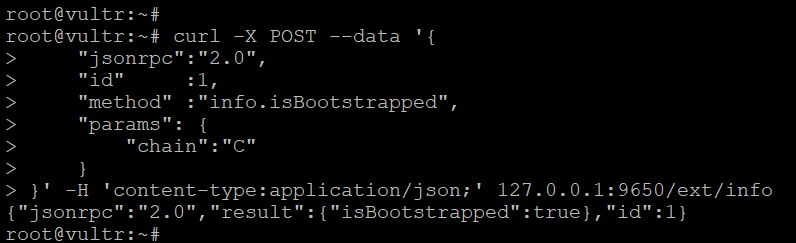
2. Run PostgreSQL
The next step is to run PostgreSQL within a Docker container
Use the command below to run PostgreSQL. The POSTGRES_PASSWORD and POSTGRES_USER are the environment variables used to set up the PostgreSQL superuser and its password:
$ docker run --name pgchainlink -e POSTGRES_PASSWORD=chainlink -e POSTGRES_USER=chainlink -d -p 5432:5432 -v /root/postgres-data/:/var/lib/postgresql/data postgres
- -name assign name to the container
- -e specifies the environment variables used for the container
- -p specifies the port number used for the container
- -v specifies the docker host location to store the container volume data
To verify that PostgreSQL is running, use the command below:
$ docker ps
This will list the Postgres container status:

Run the Chainlink node
The final step is to run the Chainlink node within the Docker container. Before we start running it, we need to do some basic setup which is required for Chainlink node.
- Create a local directory to store Chainlink data
- Create a .env file with the environment variables used to access the container.
- Create a .api file with API email & password which is used to expose the API for GUI Interface
- Create a .password file which holds the wallet password and is used to unlock the keystore file generated by you
Create a directory to store the Chainlink data:
$ mkdir ~/.chainlink-avalanche
Create a .env file to set the container's environment variables:
$ echo "ROOT=/chainlink
LOG_LEVEL=debug
ETH_CHAIN_ID=43113
MIN_OUTGOING_CONFIRMATIONS=2
LINK_CONTRACT_ADDRESS=0x0b9d5D9136855f6FEc3c0993feE6E9CE8a297846
CHAINLINK_TLS_PORT=0
SECURE_COOKIES=false
GAS_UPDATER_ENABLED=true
ALLOW_ORIGINS=*
ETH_URL=ws://$CHAINLINK_HOST:9650/ext/bc/C/ws
DATABASE_URL=postgresql://$USERNAME:[email protected]$HOST:5432/chainlink?sslmode=disable" > ~/.chainlink-avalanche/.env
Create a .api file to expose credentials for the API and GUI interfaces:
$ echo "[email protected]
$PASSWORD" > ~/.chainlink-avalanche/.env
Create a .password file for wallet password:
$ echo $PASSWORD > ~/.chainlink-avalanche/.password
NOTE
Don't forget to replace the $CHAINLINK_HOST, $HOST, $USERNAME and $PASSWORD with actual values.
Note: The password needs to be at least 12 characters and must contain three lowercase, uppercase, numbers, and symbols.
Finally, run the Chainlink node.
Use the command below:
$ docker run -d --name chainlink-avalanche-node -p 6688:6688 -v ~/.chainlink-avalanche:/chainlink -it --env-file=/root/.chainlink-avalanche/.env smartcontract/chainlink:0.10.3 local n -p /chainlink/.password -a /chainlink/.api
To verify the chainlink node is running:
$ docker ps
This will list the Chainlink node container status:

Setup a Chainlink job
Before we set up a job in the Chainlink node, we need to create an external adaptor which will gather the real-world data that interests us and provide this data to our dApp. For that, we have created a simple API based external adaptor written with NodeJS. Click to download simple API external Adaptor. Please follow the README.md file to install and start the adaptor.
Login to Chainlink GUI
You can now connect to your Chainlink node's UI interface by navigating to http://localhost:6688. If using a VPS, you can create a SSH tunnel to your node for 6688:localhost:6688 to enable connectivity to the GUI. Typically this is done like this:
ssh -i $KEY [email protected]$REMOTE-IP -L 6688:localhost:6688 -N
Access http://localhost:6688 in your favorite browser, and this will return to the Chainlink login page:
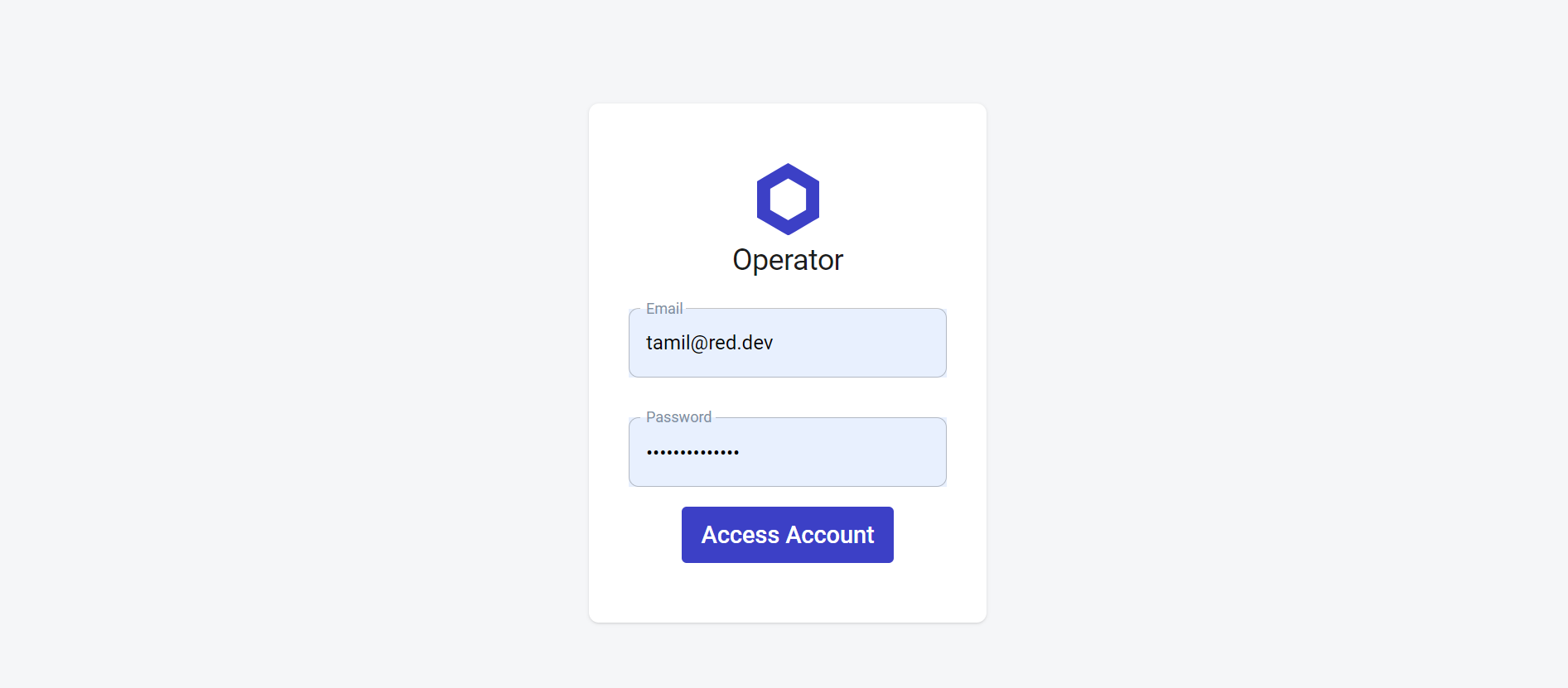
Create a new bridge
First, create a new bridge which will point to the external adaptor listening address, which is in our case (http://<$HOST>:8081)

Create a new job
The next step is to create a new job in the Chainlink node.
Using type: "web"
Below is a code snippet for the job specification to test the job within the Chainlink GUI. This can be done by using the "type": "web". Please check the Chainlink official documentation for more details. Later, in this section we also cover the "type": "runlog" which will be used to integrate Chainlink with on-chain contracts.
{
"name": "Avalanche nodejs adapter test",
"initiators": [
{
"type": "web"
}
],
"tasks": [
{
"type": "avalanchenodejs",
"params": {
"chain": "P",
"method": "platform.getCurrentSupply",
"params": {}
}
}
]
}
Now, in the jobs section, the newly created Avalanche nodejs adapter test will be listed. Select that and click the Run button to test and see the result.
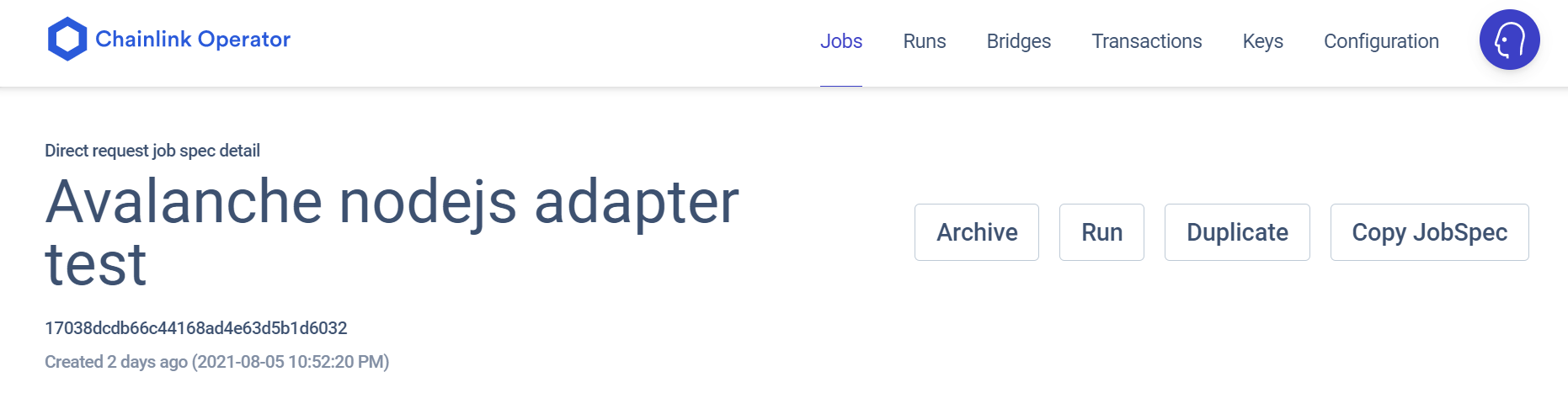
Then, click on the Runs tab, and select the job id to see the result. It should be in Completed status:
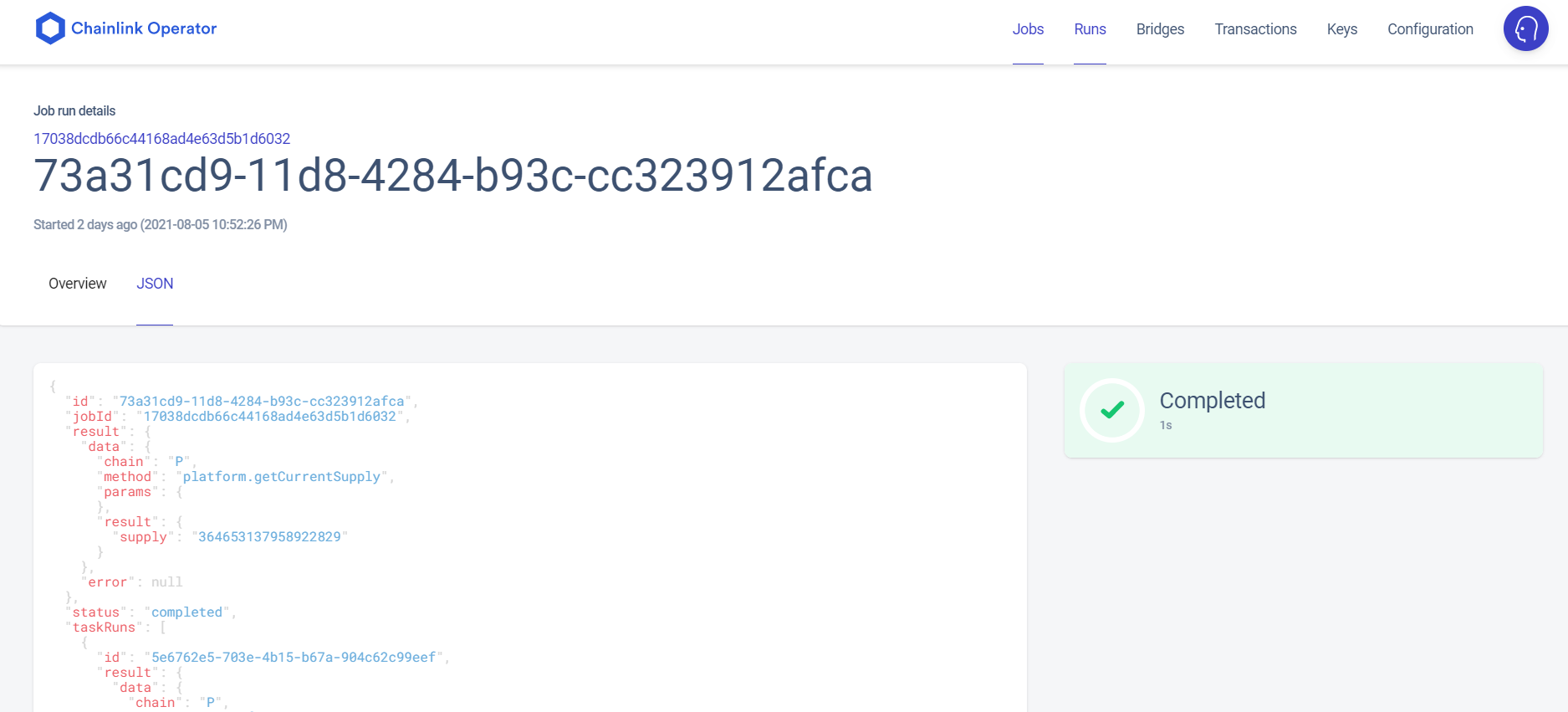
Using type: "runlog"
The RunLog initiator is the easiest initiator to use when integrating Chainlink with on-chain contracts.
{
"name": "Avalanche nodejs adapter",
"initiators": [
{
"type": "runlog",
"params": {
"address": "0xac830beb7a2f1ced128e347e6b9a37dcc2e971b7"
}
}
],
"tasks": [
{
"type": "avalanchenodejs",
"params": {
"chain": "P",
"method": "platform.getCurrentSupply",
"params": {
}
}
},
{
"type": "jsonparse"
},
{
"type": "ethuint256"
},
{
"type": "ethtx"
}
]
}
- jsonparse, ethuint256 & ethtx are core adaptors and are executed synchronously. For more details, you will find documentation for each adapter's usage here.
- runlog - By adding the address parameter, you make the event filter of the RunLog initiator more restrictive, only listening for events from that address, instead of any address. By adding the requesters parameter, you only allow requests to come from an address within the array. Please have a look at this video to learn how to get your oracle address.
Smart contracts
This section will explain the smart contracts we have written for communicating with the Chainlink node through oracle address and job id.
We have used the solidity and compiler version 0.4.24 for this tutorial. For more details please refer to link on how to compile the solidity program.
To deploy the smart contracts go to the Deploy & Run Transactions Tab.
There are 3 type of environments Remix can be plugged to:
- Javascript VM
- Injected Web3
- Web3 Provider
Both Injected Web3 and Web3 Provider require the use of an external tool.
An external tool for Injected provider is Metamask. Some external tools used with Web3 provider are a Truffle Ganache-CLI, Hardhat node, or an Ethereum node itself.
In this tutorial, we have used the Injected Web3 as environment and loaded the Metamask with Avalanche Fuji Testnet. Please have a look at this section you can see our Avalanche Fuji Testnet Address has been choosen in the Account dropdown. For more details please refer to link on how to run & deploy the smart contracts .
Below is the code snippet which you can copy and paste into the Remix IDE and then compile and deploy as suggested above.
pragma solidity 0.4.24;
import "https://github.com/smartcontractkit/chainlink/contracts/src/v0.4/ChainlinkClient.sol";
import "https://github.com/smartcontractkit/chainlink/contracts/src/v0.4/vendor/Ownable.sol";
contract ATestnetConsumer is ChainlinkClient, Ownable {
uint256 constant private ORACLE_PAYMENT = 1 * LINK;
uint256 public supply;
event RequestAvaxSupplyFulfilled(
bytes32 indexed requestId,
uint256 indexed supply
);
constructor() public Ownable() {
setChainlinkToken(0x0b9d5D9136855f6FEc3c0993feE6E9CE8a297846);
}
function requestCurrentAvaxSupply(address _oracle, string _jobId)
public
onlyOwner
{
Chainlink.Request memory req = buildChainlinkRequest(stringToBytes32(_jobId), this, this.fulfillAvaxSupply.selector);
req.add("chain", "P");
req.add("method", "platform.getCurrentSupply");
req.add("path", "supply");
sendChainlinkRequestTo(_oracle, req, ORACLE_PAYMENT);
}
function fulfillAvaxSupply(bytes32 _requestId, uint256 _supply)
public
recordChainlinkFulfillment(_requestId)
{
emit RequestAvaxSupplyFulfilled(_requestId, _supply);
supply = _supply;
}
function getChainlinkToken() public view returns (address) {
return chainlinkTokenAddress();
}
function stringToBytes32(string memory source) private pure returns (bytes32 result) {
bytes memory tempEmptyStringTest = bytes(source);
if (tempEmptyStringTest.length == 0) {
return 0x0;
}
assembly { // solhint-disable-line no-inline-assembly
result := mload(add(source, 32))
}
}
}
Deployed smart contracts:
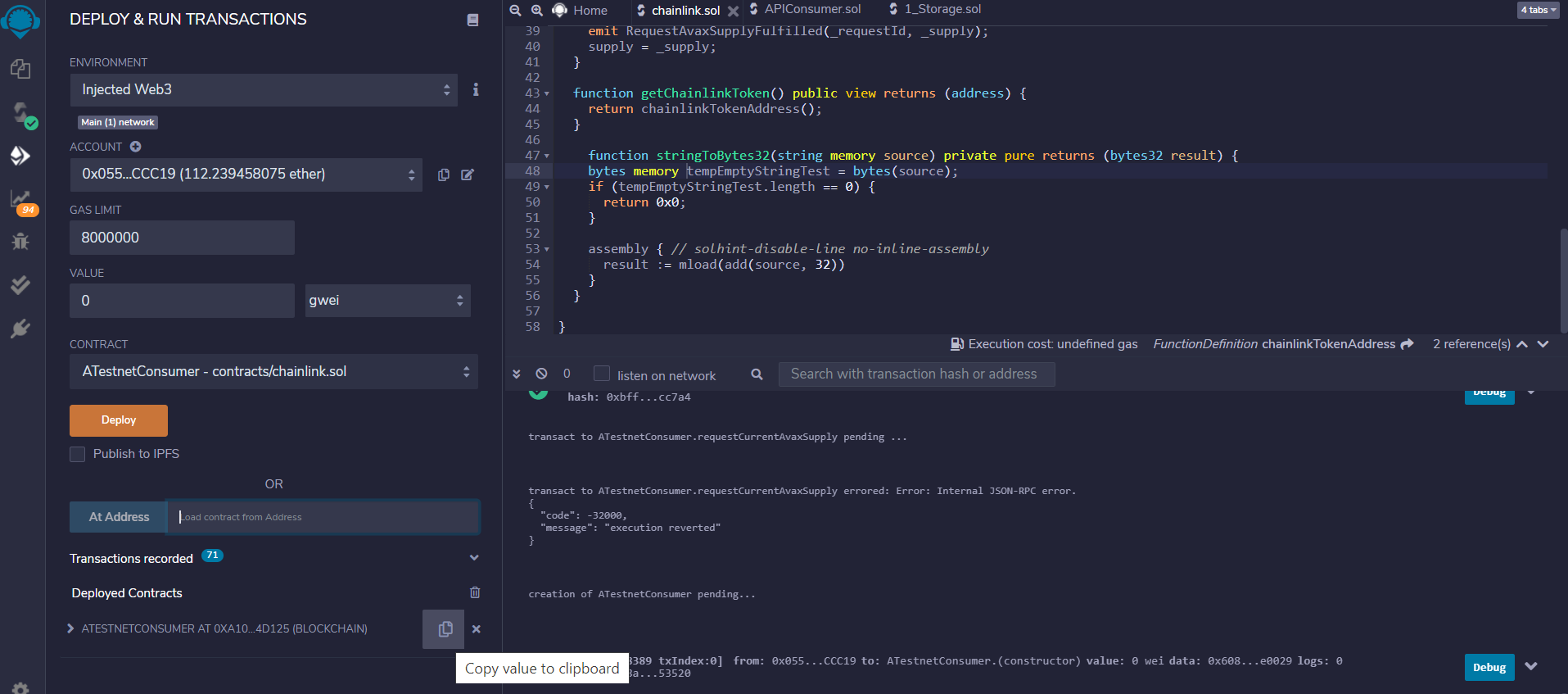
Add tokens to the Avalanche Fuji Testnet so that you can transfer some LINKs to the deployed blockchain address to perform the transactions. Please refer to link on how to add custom tokens.
Use the Avalanche Faucet (https://linkfaucet.protofire.io/fuji) and send some LINK tokens to the Fuji Testnet wallet address.
Then transfer LINKS to the deployed blockchain address to perform the transaction.
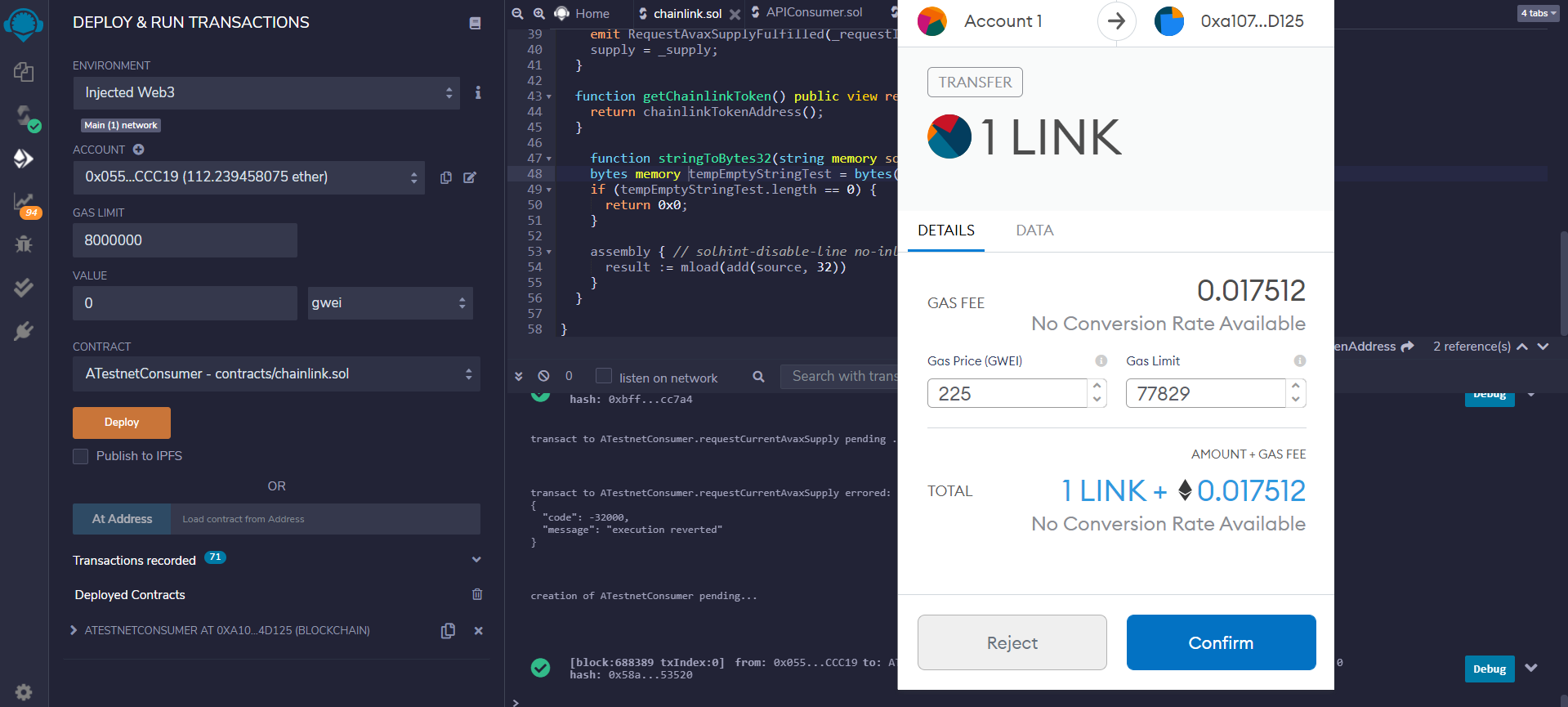
Now, call the requestCurrentAvaxSupply method on the deployed blockchain with params oracle_address & job id.
NOTE
The oracle address should be your own oracle address. Please have a look at this video to learn how to get your own oracle address.
- oracle_address - 0xaC830Beb7a2f1cED128e347e6B9A37DCc2e971B7
- job id - 52c3344f35eb4f2e93343810199ab313"
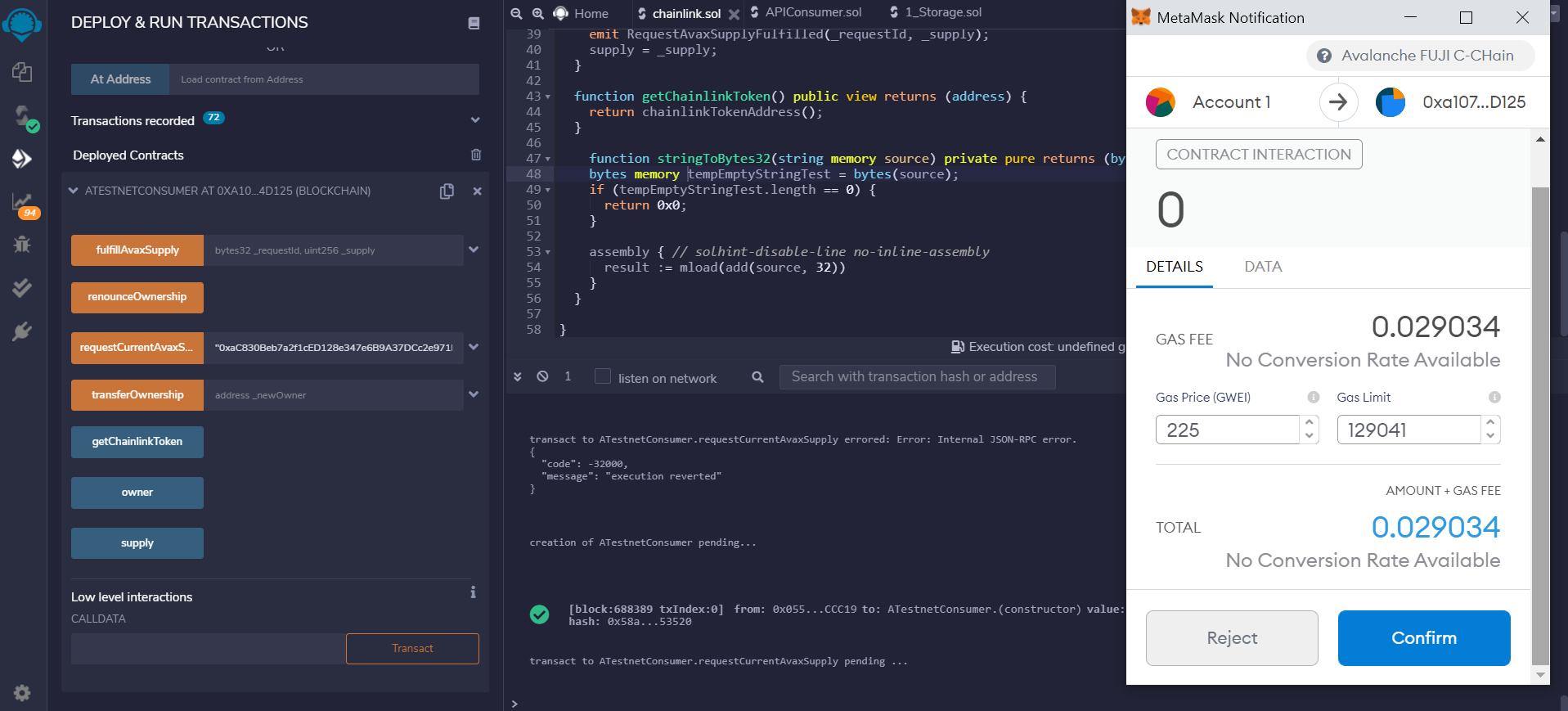
Now, you can check the Runs tab in chainlink GUI it will show that the job has triggered and completed:
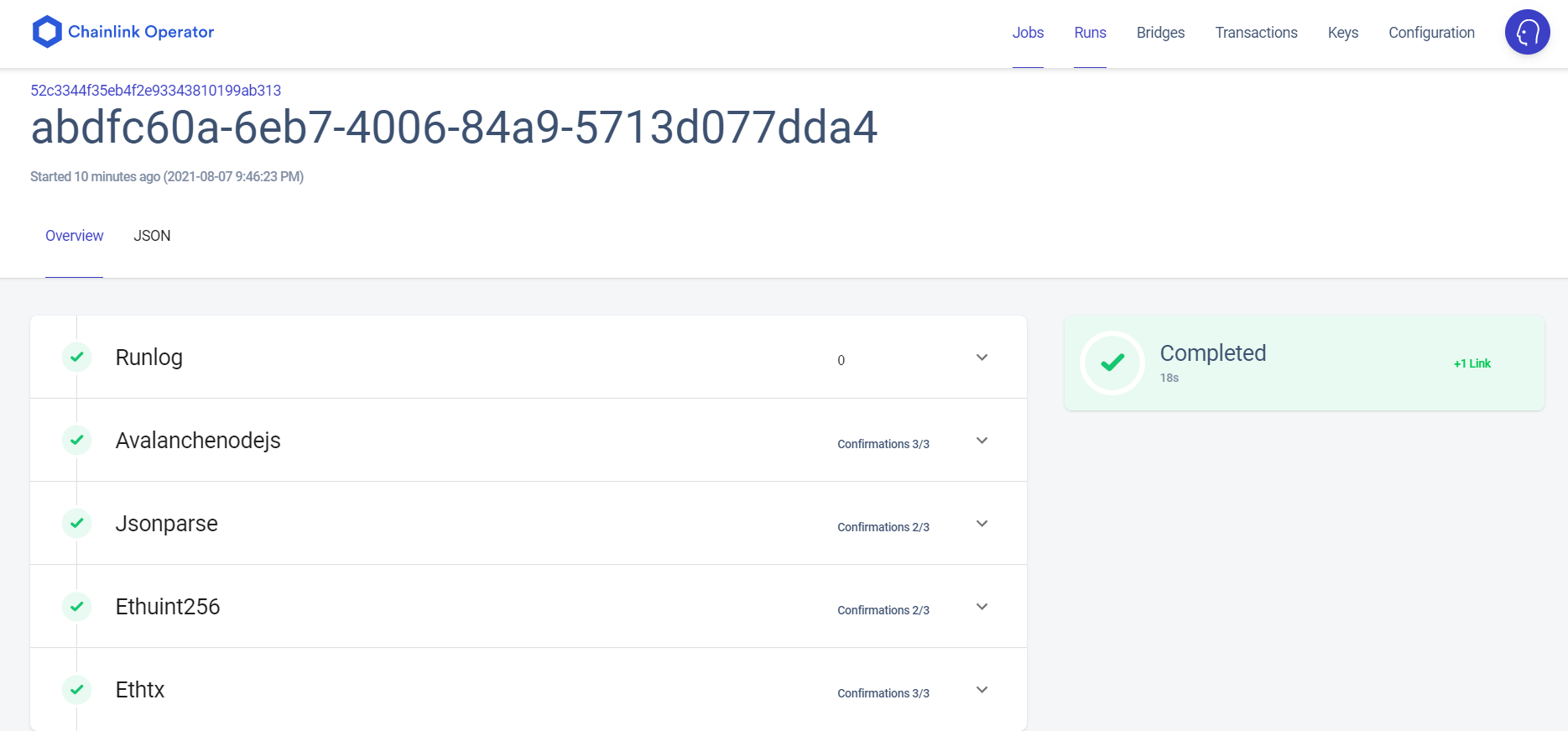
Then, click the supply button on the deployed contract it will return the current AVAX supply value:
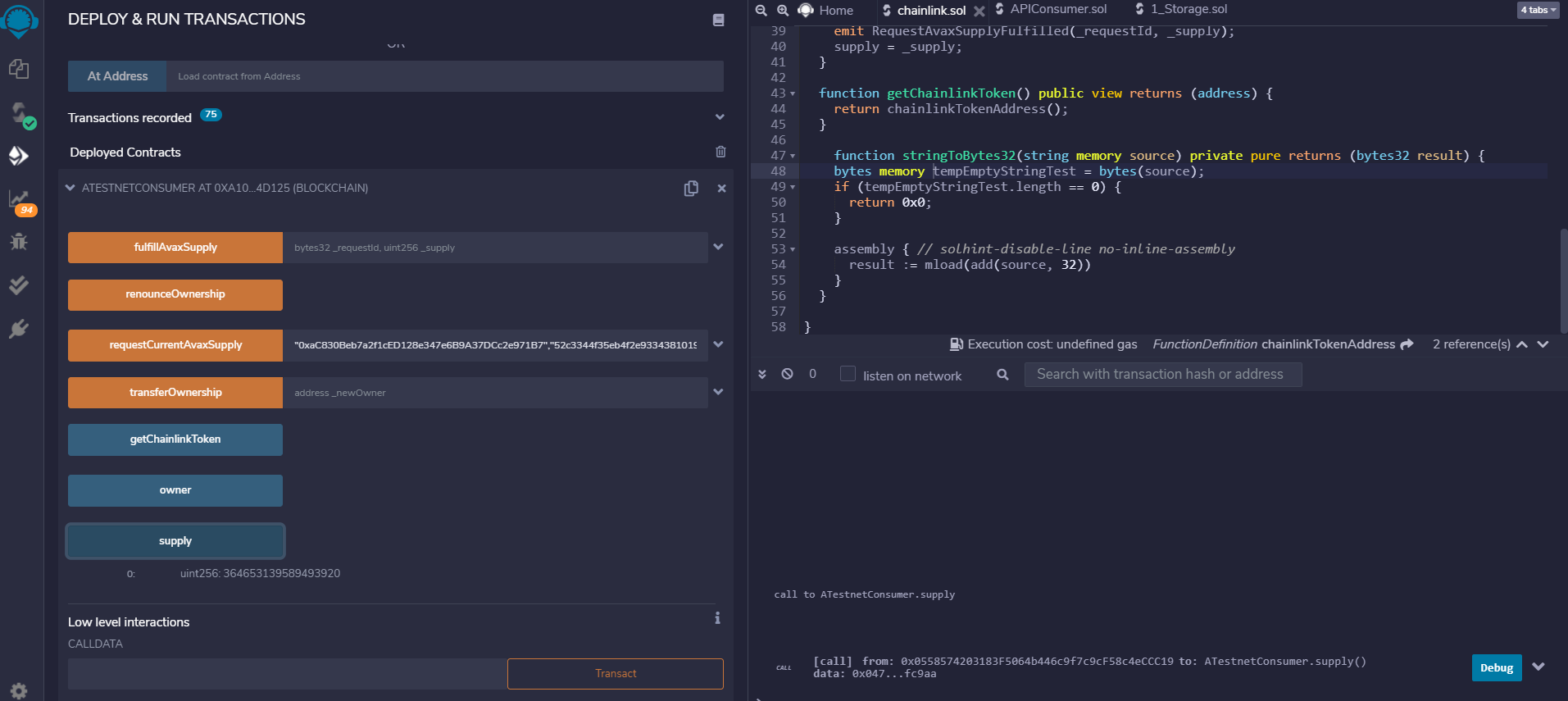
Conclusion
Having completed this tutorial, you are now no longer restricted to using only the oracles that Chainlink provides; now you can make your own!
You know how to setup a Chainlink node with the Avalanche Fuji Testnet and create dApp smart contracts to connect to the Chainlink node. You can follow this methodology to gather any real-world information that your dApp needs just by following this tutorial and designing your Chainlink adapter to gather different information.
As a final word, remember that in this tutorial, we describe each step of setting up the environment by hand, but in order to make your life easier now that you know how it works, we have included a set of Ansible scripts to complete this process automatically.
Resources
Here is a list of resources that can give you a detailed idea of what is mentioned in this tutorial.
- Ansible installation and basics -- https://docs.ansible.com/ansible/latest/user_guide/intro_getting_started.html
- Docker installation and basics -- https://docs.docker.com/get-started/
- Learn how to write smart contracts with solidity -- https://docs.soliditylang.org/
- Learn NodeJS and installation -- https://nodejs.dev/learn
- Learn Modern Javascript -- https://javascript.info/intro
- Learn about Chainlink -- https://docs.chain.link/docs/
- This is a useful documentation from Chainlink to setup and run a local chainlink node -- https://docs.chain.link/docs/running-a-chainlink-node/
- Here is a good YouTube video by Chainlink on how to running a local Chainlink node -- https://www.youtube.com/watch?v=ZB3GLtQvgME
- Avalanche Testnet LINK Token details -- https://docs.chain.link/docs/link-token-contracts
- AvalancheGo setup details -- https://github.com/ava-labs/avalanchego
- How to add custom tokens in Metamask -- https://docs.yearn.finance/resources/guides/how-to-add-a-custom-token-to-metamask