Distributed File Manager (DFM) using Avalanche, IPFS and ReactJS
Introduction
In this tutorial we will be making a Distributed File Manager using the IPFS protocol for storing our files, Avalanche network for storing the file references of each address to their uploaded files and ReactJS for the frontend code. For compiling and deploying our smart contracts, we will be using Truffle Suite.
For your information, Truffle Suite is a toolkit for launching decentralized applications dApps on the EVM. With Truffle you can write and compile smart contracts, build artifacts, run migrations and interact with deployed contracts. This tutorial illustrates how Truffle can be used with the Avalanche network, which is an instance of the EVM.
Prerequisites
- Basic familarity with Git, NodeJS and npm.
- Basic familarity with ReactJS.
- Basic familarity with Avalanche network, Solidity and Truffle.
Requirements
- NodeJS >= 10.16 and npm >= 5.6 installed.
- Truffle, which can be installed globally with
npm install -g truffle - Metamask extension added to the browser.
Understanding the project
From the title, Distributed File Manager, you have got an idea that it's about making a dApp that will allow us to upload and manage files in a so-called distributed fashion. But you might be wondering, that what is IPFS and how will our files be distributed!!! Nothing to worry about, just go through the text, and all your doubts will be resolved.
Decoding IPFS and how is it different?
IPFS is an acronym that stands for InterPlanetary File System. It is a communication protocol and network for storing and sharing data. Theoretically, it aims to make a file-sharing system that can communicate among the planets, someday. Check out Awesome IPFS to learn more about projects built on IPFS.
Currently, we are dominated by the client-server model of communication which is following HTTP aka Hypertext Transfer Protocol. This means that, in between the communication between two devices, one has to be the server (which will serve or respond with data) and the other should be the client (which will receive or request data). The major problem with this client-server model is that the client would have to request data from the server, far away from it, even if the same data was previously received by its neighbour or was available somewhere closer. This would cause high latency (delay in receiving data) and low bandwidths (speed of data transfer).
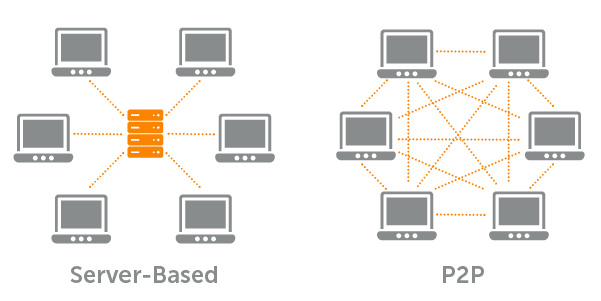
IPFS is a relatively new protocol, which aims to resolve these issues. It follows the peer-to-peer model of communication, in which there could be an arbitrary number of servers responding to the client with the required data. Once the client has the data (or even just bits of other data), it can then act as a server. Every node connected to the network can act as a server if it has the required software installed. Sending data from multiple servers may seem inefficient, however, the protocol is designed this way. The data is hashed and divided into pieces that can be transmitted and stored separately, but given sufficient, information can be re-joined later. Once all the pieces are in place, it makes the whole file.
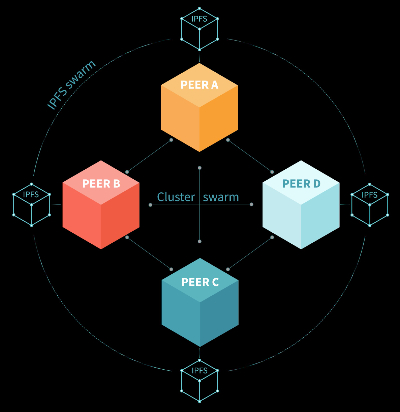
IPFS is a large swarm of such nodes, which chose to serve data. We need IPFS clients to connect to those nodes and upload data. We can also connect to the network using the available javascript client libraries like ipfs-http-client. There are several providers like Infura, which provides an HTTP portal to view the files on the IPFS. More technical details are provided ahead in the tutorial.
Initializing the working directory
Our application's client-side is made using ReactJS. Smart contracts will be made using the Solidity language and will be deployed on the Avalanche network with Trufflesuite. Therefore, we need to set up our working directory according to ReactJS and Trufflesuite, for making our development process smoother.
Open a terminal and navigate to the directory where we will create the application. Usually, this will be inside our user home directory but can be located wherever is practical. On most Linux distributions this will change into /home/ . On macOS, it will be /Users/. On Windows, the user directories are located in C:\Users.
cd ~
Setting up the ReactJS project
Create a new react app using npx. npx is a npm package runner (x stands for eXecute). The typical use is to download and run a package temporarily or for trials. You can learn more about npx here.
npx create-react-app dfm-avalanche-react
Move to the newly created directory and install the basic dependencies.
cd dfm-avalanche-react
npm install --save dotenv web3 @truffle/contract @truffle/hdwallet-provider
Open the file index.html file inside of the public directory and replace the existing code with the following HTML :
<!DOCTYPE html>
<html lang="en">
<head>
<meta charset="utf-8" />
<meta name="viewport" content="width=device-width, initial-scale=1" />
<title>Distributed File Manager</title>
<link
rel="stylesheet"
href="https://cdn.jsdelivr.net/npm/[email protected]/dist/css/bootstrap.min.css"
/>
</head>
<body>
<div id="root"></div>
</body>
</html>
Open the file App.js inside of the src directory and replace the existing code with the following code:
import React from "react";
// 1. Importing other modules
class App extends React.Component {
constructor(props) {
super(props);
this.state = {
web3: null,
account: null,
contract: null,
};
}
componentDidMount() {
this.init();
}
async init() {
// 2. Load web3
// 3. Load Account
// 4. Load Smart-Contract instance
}
render() {
return (
<div>
<font color="white">Distributed File Manager</font>
{/* 5. Navbar */}
{/* 6. IPFS Viewer component */}
{/* 7. IPFS Uploader component */}
</div>
);
}
}
export default App;
This App component will maintain a state with web3 instance of the Metamask provider for interacting with the Avalanche network, account address and instance of the deployed smart contract.
Open the file index.js inside of the src directory and replace the existing code with the following code:
import React from "react";
import ReactDOM from "react-dom";
import App from "./App";
ReactDOM.render(
<React.StrictMode>
<App />
</React.StrictMode>,
document.getElementById("root")
);
React project setup is now complete.
Setting up the Truffle project
Run the following command in the root directory, to create a boilerplate for the Truffle project.
truffle init
This will set up Truffle's initial project structure. Smart contracts will be stored in the contracts folder, deployment functions for migrating smart contracts to the network will be stored in the migrations folder. By default, the /build/contracts folder would contain information about the compiled and deployed contract, ABI etc in the .json format and these files are known as artifacts.
There is also 1 config file created by the above command, which is, truffle-config.js. In this file, there is a lot of information regarding how to deploy contracts, how to choose a network to deploy them, and many others. Therefore, we should preserve this file for reference. So, use the below command to make a copy of this file. This would create a copy named truffle-config-default.js.
cp truffle-config.js truffle-config-default.js
Now we can update the truffle-config.js file with the following code, to deploy the smart contract on Avalanche's Fuji test network. This file is where we define the connection to the Avalanche network. An account on Avalanche with a valid mnemonic is required to deploy the contract to the network.
require("dotenv").config();
const HDWalletProvider = require("@truffle/hdwallet-provider");
// Account credentials from which our contract will be deployed
const MNEMONIC = process.env.MNEMONIC;
module.exports = {
contracts_build_directory: "./src/build/contracts",
networks: {
development: {
host: "127.0.0.1",
port: 7545,
network_id: "*",
},
fuji: {
provider: function () {
return new HDWalletProvider({
mnemonic: MNEMONIC,
providerOrUrl: `https://api.avax-test.network/ext/bc/C/rpc`,
});
},
network_id: "*",
gas: 3000000,
gasPrice: 470000000000,
skipDryRun: true,
},
},
compilers: {
solc: {
version: "0.8.0"
}
}
};
Note that we're setting the gasPrice and gas to the appropriate values for the Avalanche C-Chain. Here, you can see that we have used contracts_build_directory to change the default location of artifacts from the project root directory to the src folder. This is because React cannot access files that are present outside the src folder.
In the Truffle configuration file, you might have noticed a lot of jargon like HD wallet, mnemonic, address etc. Let's understand these keywords in more detail.
Before the concept of wallets or more specifically Hierarchical Deterministic (HD) Wallets, there were standalone Private-Public key pairs. HD wallets on the other hand are a tree of these key pairs, in which one key pair can generate multiple child key pairs.
In HD wallets, first, a random 128 - 256 bit number is generated, also known as entropy or the root seed or private key. This entropy is then appended with few bits of its checksum, to make the number of bits in entropy, a multiple of 11. Then this sequence of bits is divided into sections of 11 bits each. Each section represents the index of a word in a list of 2048 words. This sequence of words represents our wallet's mnemonic.
Checksum is a few bits of the hash of data to detect errors that may have been introduced during its transmission or storage. Errors are verified by hashing the actual data and comparing it with its appended checksum. If the checksum matches with the hashed data then there is no error.
Then the root seed is passed to a one-way hash function to generate a 512-bit seed. The left 256 bits will make the master private key and the right 256 bits will make the master chain code. Chain codes are used to introduce randomness in the child keys. HD wallets use the child key derivation (CKD) function to derive children keys from parent keys. The child key derivation functions are based on a one-way hash function that combines:
- A parent private or public key
- A seed called a chain code (256 bits)
- An index number (32 bits)

The index number can range from 0 to 2^32 - 1. Thus using a parent with a given private key and chain code we can generate 2^32 or around 4 Billion child key pairs. In a normal derivation, we use parent public key and chain code to generate children. But this could be vulnerable to security threats and hence we can make derivation hard by using the parent's private key instead of the public key for CKD. This process is known as Hardened child key derivation. And to distinguish it from normal derivation, we use different index numbers. For normal derivation index number is from 0 to 2^31 - 1 and for hardened derivation, it is from 2^31 to 2^32 - 1. Hardened index number start from 2 Billion which make it difficult to read, so we use i' to represent index 2^31 + i, where 0 <= i <= 2^32 - 1.
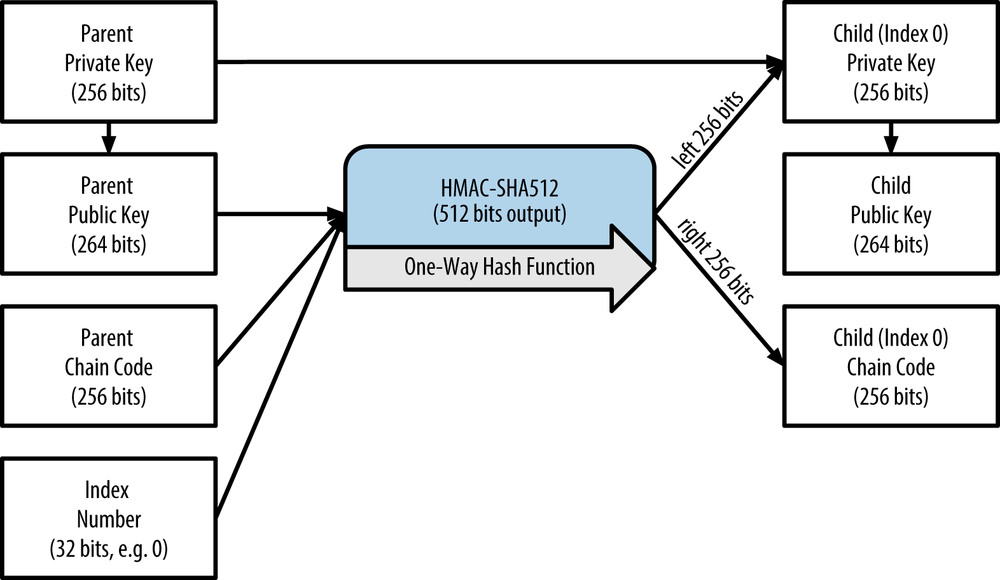
Master keys along with master chain code can create child keys which can further create grandchild keys and so on. Each generation is known as a tree level. Keys in an HD wallet are identified using a path naming convention, with each level of the tree separated by a slash (/) character. Private keys derived from the master private key start with m. Public keys derived from the master public key start with M. An HD path m/0 represents the 0th or first child private key derived from the master. Similarly, m/3'/1 denotes the 2nd child private key of the 4th or (2^31 + 3)th hardened child derived from the master.
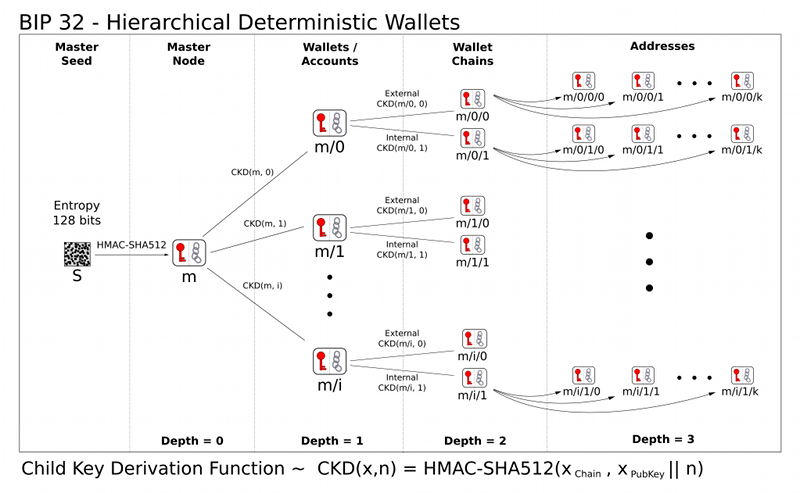
There are various Bitcoin Improvement Proposals (BIP) that proposes the standard way of deriving paths. BIP0044 (44th proposal) specifies the structure as consisting of five predefined tree levels:
m / purpose' / coin_type' / account' / change / address_index
- purpose - Always set to 44'.
- coin_type - Specifies the type of cryptocurrency coin, allowing for multicurrency HD wallets where each currency has its subtree under the second level.
- account - Allows users to subdivide their wallets into separate logical subaccounts, for accounting or organizational purposes.
- change - It has 2 subtrees, one normal receiving address and the other for receiving change tokens which are reverted when you supplied more than the required transaction cost.
- address_index - We can use all the 4 Billion child keys as our address, but this index would set the primary address for our wallet.
Avalanche's wallets like wallet.avax.network use the path m/44'/9000'/0'/0 for its key derivation, since the coin type of Avalanche is 52752. The list of different crypto coins along with their type can be found here. The coin types have nothing to do with the blockchain architecture and is chosen randomly. By default ethers.Wallet.fromMnemonic() function uses Ethereum's default path which has a coin type of 60. That's why we need to manually set the path in this function. Using a different path would give a different address derived from the same mnemonic. So, if we want to use our manual paths, we should remember them, otherwise, we can't derive the address without a path.
I would recommend you to read more about these keys, addresses and wallets on O'Reilly.
Get Avalanche's credentials
For deploying smart contracts we need two things: A node connected to the Avalanche network and an account with few AVAX. Avalanche connected node through RPC (Remote Procedure Call) is provided for free by the Avalanche Networks.
Now we need an Avalanche wallet, where we would keep our funds, required for all the transactions on the network. So, visit here and create an account. Save the mnemonic in a secure place (we would need it later). Instructions to add funds will be provided later in the tutorial.
Add .env file
Now we need a Avalanche wallet, where we would keep our funds, required for all the transactions on the network. Visit the Avalanche Wallet and create an account. While creating your account you will see your public address and mnemonic. This public address will be required to transfer funds. Save the mnemonic in a secure place, we will need it later. Instructions to add funds will be provided later in the tutorial.
Create a .env file in the project root folder. Please take a note that dot (.) is necessary for the .env file name. Now copy your Avalanche wallet's mnemonic in the .env file as shown below. In the .env file, MNEMONIC should be enclosed within double-quotes (" ").
MNEMONIC="<avalanche-wallet-mnemonic>"
Never share or commit your
.envfile. It contains your credentials likemnemonics. Therefore, it is advised to add.envto your.gitignorefile.
Our project setup is now complete.
To confirm that we are on the same page, run the following command in the project root folder.
npm start
It might take few seconds, to show output as in the image below.
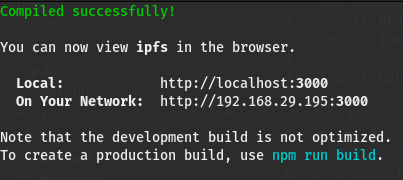
In a web browser, visit the URL http://localhost:3000. If npm start has not encountered any errors, we will see the text "Distributed File Manager" at the top of the page as shown in this image :
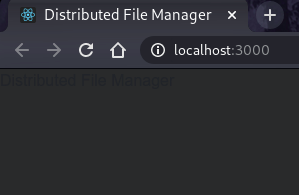
Create the FileManager contract
Create the file FileManager.sol (.sol stands for Solidity) inside of the contracts directory and paste the following code:
// SPDX-License-Identifier: UNLICENSED
pragma solidity >=0.8.0;
contract FileManager {
// Structure of each File
struct File {
string fileName;
string fileType;
string cid;
}
// Mapping of each user's address with the array of files they are storing
mapping(address => File[]) files;
function addFile(string[] memory _fileInfo, string memory _cid) public {
files[msg.sender].push(File(_fileInfo[0], _fileInfo[1], _cid));
}
function getFiles(address _account) public view returns (File[] memory) {
return files[_account];
}
}
FileManager is a solidity smart contract that lets us store and view the meta details of file which we upload on the IPFS network. IPFS uses content addressing rather than location addressing. To identify files on the network, IPFS uses a cryptographic hash for each file. This hash is known as a content identifier or cid. Whatever the size of the file, the length of this hash would be the same and is enough to identify every file uniquely. After uploading the file to IPFS, we get a cid that acts as a reference to that file on the network, and we store this cid on the Avalanche blockchain.
Now IPFS generates a unique content identifier, the "cid" which can be used to reference this file on the network. cid's look similar to QmVwyUH96NeQPwLN5jDkgNxM41xGCB1EVjnBYX7NoWWmKH, a long string of upper- and lower-case letters and numbers. This is the hashed representation of the content. More information about IPFS content identifiers can be found on the IPFS docs.
Let's understand this smart contract
The code for smart contract is everything within contract FileManager { }.
Basic structure about Files - File is a struct that is a skeleton to store the details of each file. We are having three attributes of each file: fileName, fileType i.e. whether it is image, audio, video or an application and finally cid. Here, files is a mapping between the owner (address) of the files and the array of those File structures which they uploaded.
// Structure of each File
struct File {
string fileName;
string fileType;
string cid;
}
// Mapping of each user's address with the array of files they are storing
mapping(address => File[]) files;
Adding files - addFile() function is used to add details of file to the array of File structures corresponding to each address. files[msg.sender] refers to the array of file structures, belonging to the caller of this function i.e. address msg.sender. Function's arguments are _fileInfo[] which is an array of 2 parameters (file name and file type respectively) and the second argument is cid which is the content id for the uploaded file.
function addFile(string[] memory _fileInfo, string memory _cid) public {
files[msg.sender].push(File(_fileInfo[0], _fileInfo[1], _cid));
}
Viewing stored files - getFiles() is a function that returns the array of file structures corresponding to the account address. It returns the details of all the files as an array that is being uploaded by the address (passed in the argument of this function) on the IPFS network.
function getFiles(address _account) public view returns (File[] memory) {
return files[_account];
}
Make a new file for migrating smart contracts
Create a new file in the migrations directory named 2_deploy_contracts.js, and add the following block of code. This handles deploying the FileManager smart contract to the blockchain.
const FileManager = artifacts.require("FileManager");
module.exports = function (deployer) {
deployer.deploy(FileManager);
};
Compile Contracts with Truffle
If we have altered the code within our Solidity source files or made new ones (like FileManager.sol), we need to run truffle compile in the terminal, from inside the project root directory.
truffle compile
You should see:
Compiling your contracts...
===========================
> Compiling ./contracts/FileManager.sol
> Artifacts written to /home/guest/blockchain/dfm-avalanche-react/src/build/contracts
> Compiled successfully using:
- solc: 0.8.0+commit.c7dfd78e.Emscripten.clang
There might be an error
Error: Cannot find module 'pify', if thepifymodule is not installed automatically while installingtruffle. So, this issue can be resolved by separately installingpify, using the command below
npm install pify --save
Compiling the smart contracts would create .json file in the src/build/contracts directory. It stores ABI and other necessary metadata.
ABIrefers to Application Binary Interface, which is a standard for interacting with the smart contracts from outside the blockchain as well as contract-to-contract interaction. Please refer to the Solidity's documentation about ABI's here to learn more.
Fund the account and run migrations on Avalanche's Fuji test network.
When deploying smart contracts to the Avalanche network, it will require some deployment cost. As you can see inside truffle-config.js, @truffle/hdwallet-provider will help us in deploying on Avalanche and deployment cost will be managed by an account whose mnemonic has been stored in the .env file. Therefore we need to fund the account.
Fund your account
We need funds in our C-Chain address, as smart contracts are deployed on C-Chain i.e. Contract-Chain. This address can easily be found on the Avalanche Wallet dashboard. Avalanche network has 3 chains: X-Chain, P-Chain and C-Chain. The address of all these chains can be found by switching tabs at the bottom of the division, where there is a QR code. So, switch to C-Chain, and copy the address. Now fund your account using the faucet link here and paste your C-Chain address in the input field. Refer to the below image, to identify the address section.
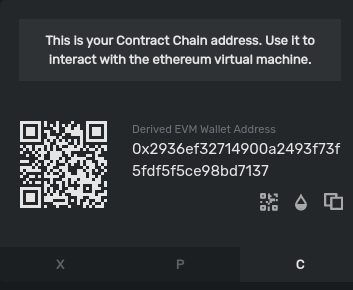
You'll need to send at least
135422040nAVAX to the account to cover the cost of contract deployments. HerenAVAXrefers nano-AVAX i.e. billionth of anAVAXor simply 1nAVAX= (1/1000,000,000)AVAX. Though funding through faucet would give you enoughAVAXto run multiple deployments and transactions on the network.
Run Migrations
Now everything is in place to run migrations and deploy the FileManager:
truffle migrate --network fuji
This might take a while depending upon your internet connection or traffic on the Avalanche network.
Note - For development purpose, we may deploy our contracts on a local network, by running Ganache (Truffle's local blockchain simulation) and using the command
truffle migrate --network development
On successful execution of this command, you should see:
Starting migrations...
======================
> Network name: 'fuji'
> Network id: 1
> Block gas limit: 8000000 (0x7a1200)
1_initial_migration.js
======================
Deploying 'Migrations'
----------------------
> transaction hash: 0x094a9c0f12ff3158bcb40e266859cb4f34a274ea492707f673b93790af40e9e9
> Blocks: 0 Seconds: 0
> contract address: 0x0b1f00d0Af6d5c864f86E6b96216e0a2Da111055
> block number: 40
> block timestamp: 1620393171
> account: 0x80599dd7F8c5426096FD189dcC6C40f47e8e3714
> balance: 39.71499696
> gas used: 173118 (0x2a43e)
> gas price: 20 gwei
> value sent: 0 ETH
> total cost: 0.00346236 ETH
> Saving migration to chain.
> Saving artifacts
-------------------------------------
> Total cost: 0.00346236 ETH
2_deploy_contracts.js
=====================
Deploying 'FileManager'
------------------------
> transaction hash: 0xbeb13fc6bbee250eea9151faf02bfe247ec497294acc84c9b8319ed609ced086
> Blocks: 0 Seconds: 0
> contract address: 0xf30D372A6911CCF6BBa1e84c3CEd51cC0F3D7769
> block number: 42
> block timestamp: 1620393172
> account: 0x80599dd7F8c5426096FD189dcC6C40f47e8e3714
> balance: 39.69235442
> gas used: 1090212 (0x10a2a4)
> gas price: 20 gwei
> value sent: 0 ETH
> total cost: 0.02180424 ETH
> Saving migration to chain.
> Saving artifacts
-------------------------------------
> Total cost: 0.02180424 ETH
Summary
=======
> Total deployments: 2
> Final cost: 0.0252666 ETH
Deploying smart contracts is a transaction on the blockchain network. Therefore, in the above output, you can see a transaction hash which starts with a 0x. Using this transaction hash you can verify your transaction on the Avalanche's Fuji network, using their blockchain explorer here by searching your transaction hash.
You may also view your deployed smart contracts using their contract address as provided in the above output of truffle migrate.
Possible Errors and Troubleshooting
If you didn't create an account on the C-Chain you'll see this error:
Error: Expected parameter 'from' not passed to function.
If you didn't fund the account, you'll see this error:
Error: *** Deployment Failed ***
"Migrations" could not deploy due to insufficient funds
* Account: 0x090172CD36e9f4906Af17B2C36D662E69f162282
* Balance: 0 wei
* Message: sender doesn't have enough funds to send tx. The upfront cost is: 1410000000000000000 and the sender's account only has: 0
* Try:
+ Using an adequately funded account
The information like contract address and ABI of the deployed contract is present in the src/build/contract directory as FileManager.json.
Building the user interface
We have already set up our React project directory. The client-side files to interact with the Avalanche blockchain are present in the src folder. First, we will make a ReactJS component with of a couple of functions to connect our browser with the Avalanche network. These functions will be kept in a separate file named BlockchainUtil.js.
BlockchainUtils Component
Create the file BlockchainUtil.js inside of the project src directory and paste the following code:
import React from "react";
import Web3 from "web3";
import TruffleContract from "@truffle/contract";
// For connecting our web application with Metamask Web3 Provider
export class GetWeb3 extends React.Component {
async getWeb3() {
let web3 = window.web3;
if (typeof web3 !== "undefined") {
// Setup Web3 Provider
this.web3Provider = web3.currentProvider;
this.web3 = new Web3(web3.currentProvider);
return this.web3;
} else {
this.isWeb3 = false;
}
}
}
// For getting our Smart-Contract's instance to interact with it using javascript
export class GetContract extends React.Component {
async getContract(web3, contractJson) {
// Setup Contract
this.contract = await TruffleContract(contractJson);
this.contract.setProvider(web3.currentProvider);
return await this.contract.deployed();
}
}
// For getting our account address from the Metamask
export class GetAccount extends React.Component {
async getAccount(web3) {
return await web3.eth.getAccounts();
}
}
Updating App.js - App.js is the entry point of any React application. Therefore we need to update App.js regularly with the components which we want to show in our application. As we move further, build all components, we will also update App.js in the end.
IPFSUploader Component
Now let's make a component that will upload the files from our system to the IPFS network. So, make a file named IPFSUploader.js in the src directory and use the code as present in this file.
Let's understand this component block by block.
IPFS Client - First we need to make a connection to IPFS client using the ipfs-http-client module. This has to be done by some IPFS provider like Infura. So, the following line would create an IPFS client -
const ipfs = create({ host: 'ipfs.infura.io', port: 5001, protocol: 'https' })
state - IPFSUploader component will maintain a state of file properties like fileName, fileType, buffer of each file, account address and cid of the uploaded file. These state variables will be updated whenever there is a change in the input field of file type.
captureFile() - This function will be called whenever there is an onChange event in the input field. This will update the state with necessary file information. In this function, we will be having a Compressor instance which will compress the file of image type.
onSubmit() - This function would be called when the user will submit the form containing the file as an input. This function would first invoke the add() function of the IPFS client and upload the buffer of this file which was previously stored in the state of this component. Once the file is uploaded, it will return a cid. After that, we will add this file information along with cid to the smart contract using the addFile() contract function.
Since we have used new libraries like compressorjs, ipfs-http-client and rimble-ui which we did not install previously, therefore please install these libraries using the below command.
npm install --save ipfs-http-client compressorjs rimble-ui --force
Rimble UI library comes with a peer dependency of
[email protected]which is not the latest version of React that we are using i.e.[email protected]. Running thenpm installcommand without the--forcetag would cause anunable to resolve dependency treeconflict. Thus, the--forcetag is used to override any type of conflicts and proceeds with the installation anyway. Another way to resolve this conflict is by using the--legacy-peer-depstag instead, but this would ignore all peer dependencies which we do not require, as the conflict is only betweenreactandrimble-ui.
IPFSViewer Component
Now make a new file named IPFSViewer.js. This component would be used to fetch file information from the deployed smart contract and display it on the website. Use the code as present in this file.
Let's understand the above component block by block.
state - The state of this component would contain an array of different types of files like imageFiles, audioFiles etc.
loadFiles() - This function would be called after the component is mounted and would load the state with all the files which are uploaded by the account address Using the getFiles() function of the smart contract, it can easily fetch all file information from the blockchain. It will separate the different types of files like images, videos, audios etc. accordingly and update the state.
showImageFiles() - This function would return components with all image files composed with proper img tag, as an array, to the caller of this function.
Similarly, there are different functions for each file type.
IPFSViewer stylesheet
IPFSViewerCSS.css file has been imported to add few designs to the page like decreasing the width of the scroll bar, colour changes etc. So, make a new file named IPFSViewerCSS.css and add the following code inside it.
.imageViewer::-webkit-scrollbar {
height: 2px;
}
.imageViewer::-webkit-scrollbar-track {
box-shadow: inset 0 0 5px rgb(94, 94, 94);
border-radius: 50px;
}
.imageViewer::-webkit-scrollbar-thumb {
background: rgb(0, 0, 0);
border-radius: 50px;
}
a {
color: white;
}
Now we need to update our App.js file with all the components that we have made so far.
Import Modules - First import all the modules and components into the App.js file by appending the following code under the //1 Importing... section.
// 1. Importing other modules
import {GetWeb3, GetContract, GetAccount} from './BlockchainUtil';
import IPFSUploader from './IPFSUploader';
import IPFSViewer from './IPFSViewer';
import contractJson from './build/contracts/FileManager.json';
Load Web3 - Now put the following code under the //2. Load web3... section. This would set the state with web3 instance.
// 2. Load web3
const Web3 = new GetWeb3();
this.web3 = await Web3.getWeb3();
this.setState({web3: this.web3});
Load Account - Put the following code under the //3. Load Account... section. This would set the state with Metamask wallet's first connected address.
// 3. Load Account
const Account = new GetAccount();
this.account = await Account.getAccount(this.web3);
this.setState({account: this.account[0]});
Load Smart contract - Put the following code under the //4. Load smart... section. This would set the state with deployed smart contract's instance for the contract's interaction using Javascript.
// 4. Load Contract
const Contract = new GetContract();
this.contract = await Contract.getContract(this.web3, contractJson);
this.setState({contract: this.contract});
Load components - Inside the <div> tag of return() function, replace the existing sample text Distributed File Manager with the code of the following components.
{/* 5. Navbar */}
<nav className="navbar navbar-dark shadow" style={{backgroundColor: "#1b2021", height: "60px", color: "white"}}>
<b>Distributed File Manager</b>
<span style={{float: "right"}}>{this.state.account}</span>
</nav>
{/* 6. IPFS Viewer com ponent */}
<IPFSViewer state = {this.state} />
{/* 7. IPFS Uploader component */}
<IPFSUploader state = {this.state} />
Your App.js would now look like this file
Starting the application
Now go to the project root directory of the project, i.e. dfm-avalanche-react directory, and run the command npm start. The ReactJS server would start automatically. Visit http://localhost:3000 to interact with the built dApp.
Don't forget to set up Metamask with Avalanche Fuji testnet and also fund the account with Avalanche test tokens to upload files.
In the Metamask extension, add a custom RPC by clicking at the network dropdown in the centre of the extension. Fill in the details as shown in the below image.
| Info | Value |
|---|---|
| Network Name | Avalanche Fuji |
| New RPC URL | https://api.avax-test.network/ext/bc/C/rpc |
| Chain ID | 43113 |
| Currency Symbol | AVAX-C |
| Block Explorer URL | https://testnet.snowtrace.io |
If you find any difficulty in setting up the project, then feel free to clone this repository https://github.com/rajranjan0608/dfm/tree/avalanche, and follow the steps in the
README.mdfile of this repo in order to run the application.
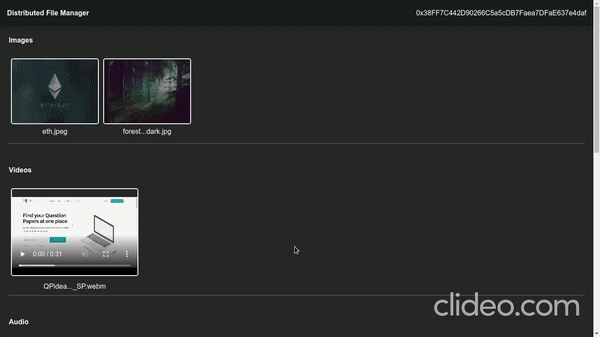
Conclusion
Congratulations! You have successfully built a Distributed File Manager by deploying the smart contract on Avalanche Fuji test network using Trufflesuite and connecting your client-side made with ReactJS. The most interesting part is that we have used the IPFS protocol for uploading our files on the distributed network.
What's next?
We have built a Distributed File Manager with basic upload and view features. I want to encourage you to make a more scalable and sophisticated application by adding few more features like encrypting files before uploading by using the receiver's public key or their account address. Or if you want to keep the file to yourself, you might encrypt the file using your account address. Learn more on how to encrypt files before uploading them to IPFS here.
About the author
This tutorial is created by Raj Ranjan.